Update 7/2/2017: I’m not quite sure what happened, but there was an update for the FBIA WordPress plugin today. I went back into Facebook’s Business Manager, and magically, Instant Articles was working again. Still no response from the Facebook support team. Anyway, everything seems to be right in Facebook world again ;).
Update 6/24/2017: It seems that Facebook Instant Articles is DOA. For a couple of weeks now, we have been unable to connect, and our requests for more information have been ignored. When attempting to access the FBIA Tools at https://www.facebook.com/instant_articles/signup, all we get back is the following:
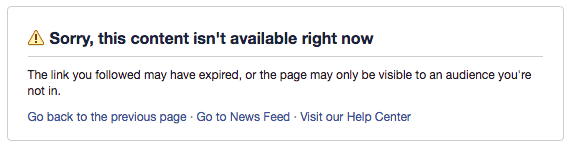
Since there doesn’t seem to be an official statement anywhere, you can draw your own conclusions.
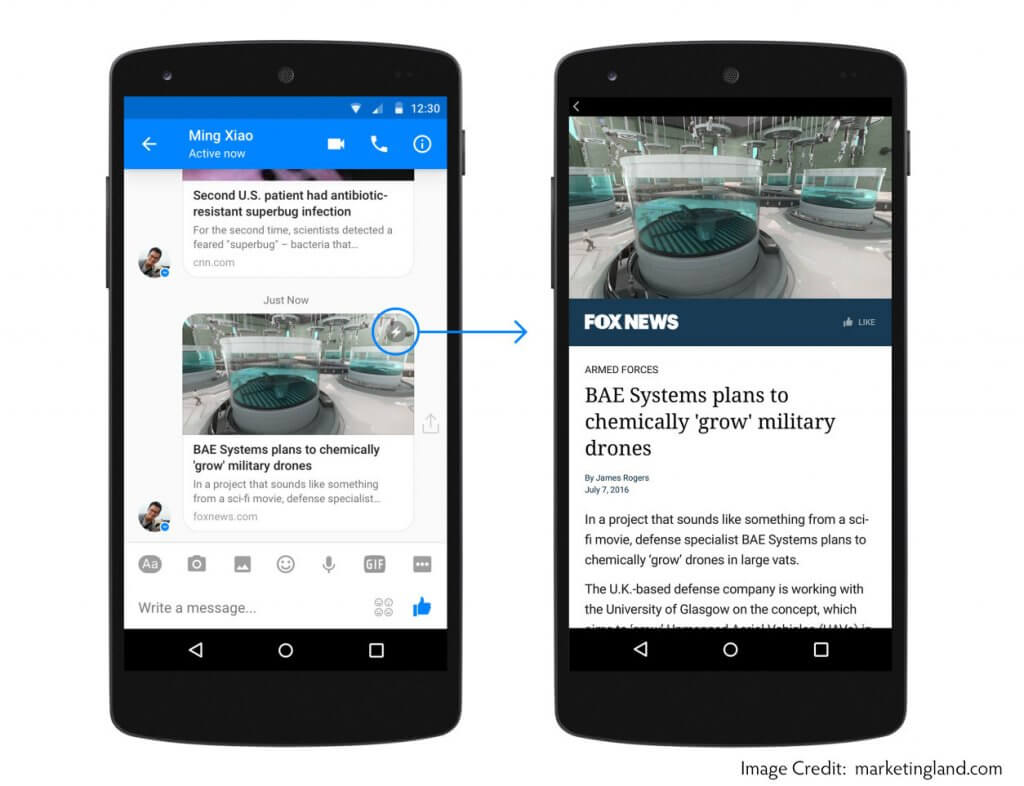
It’s All About Speed
Facebook has released it’s own version of fast loading web pages, known as “Facebook Instant Articles.” Automattic and others have contributed a new WordPress plugin, Instant Articles for WP, which is free to download from the WordPress Repository. While purporting goals similar to Google’s Accelerated Mobile Pages (AMP), it seems Facebook has made it more difficult for publishers to participate. First, you have to build an “app” for your website in order to get the proper credentials for the API. Then you have to install the plugin. WPBeginner.com has a great article on these steps. ShoutMeLoud has another good article. What they don’t tell you is that most content is going to require some additional transformation rules in order to be acceptable to Facebook (more on that later). Finally, you have to have a minimum of 5 posts and need to submit them to Facebook for review before they will add you to the app. I understand that all of this reduces the potential for abuse, but since they tested the program with 100 or so companies, I would have expected the known bugs to at least be given in the plugin documentation. Anyway, we scoured the Web for some answers, and give you some of them below. Thanks to all those who posted generously post solutions on GitHub and StackOverflow.
Facebook Instant Articles
Facebook Instant Articles (FBIA) is a “new way for publishers to distribute fast, interactive stories on Facebook. Instant Articles are preloaded in the Facebook mobile app so they load instantly.” So, in essence, FBIA is a content delivery network (CDN) very similar to Google’s AMP Cache. The FBIA plugin “transforms” your blog posts into Facebook’s version of markup (note: they don’t use the term “html”). We’re assuming that you’ve already set up a Facebook App for your website. If you haven’t, check out Facebook’s Step-by-Step Guide. A Facebook business “app” is often required for integrations with a WordPress website that require an “App ID” and “App Secret.” A tip here: Facebook does ask for the URL’s to your Terms of Service and your Privacy Policy. If you don’t have these, check out the WordPress plugin, WP Legal Pages. The pro version contains pretty much everything you need. In the spirit of full disclosure, always finalize legal agreements with your own lawyer.
The first thing you’ll have to do is “sign up” for Facebook Instant Articles. Facebook will ask you which page you want to use (if you have more than one, of course). You’ll also have to agree to their terms of service. Facebook will then take you to your Instant Articles Configuration page, which walks you through the following:
- Add Your Team: Give your design and development team a role on this page so they can access these tools.
- Get the Pages Manager App: Preview your articles and styles on iOS or Android.
- Connect Your Site: Authorize your site to begin importing Instant Articles.
- Create Style Templates: Customize the look and feel of your articles with the Style Editor.
- Create Articles: Format articles and import them to Facebook with API, RSS or CMS plugin.
- Explore Audience Network: Monetize your articles with Facebook’s Audience Network.
- Get Email Notifications: Sign up to stay on top of product updates and important alerts.
Customization
As of this writing, there still seem to be some bugs. The “Customize” tag in the plugin points to a Facebook page that doesn’t exist. No matter, you can just log into your Facebook Business account (https://business.facebook.com/), go to “Instant Articles” in the left menu and select “Configuration.” Then scroll down to find “Tools.” Clicking on “Styles” will open up the dialog for creating a new style. Click on “Add Style” to open a lightbox including customization options such as logo, colors, etc.
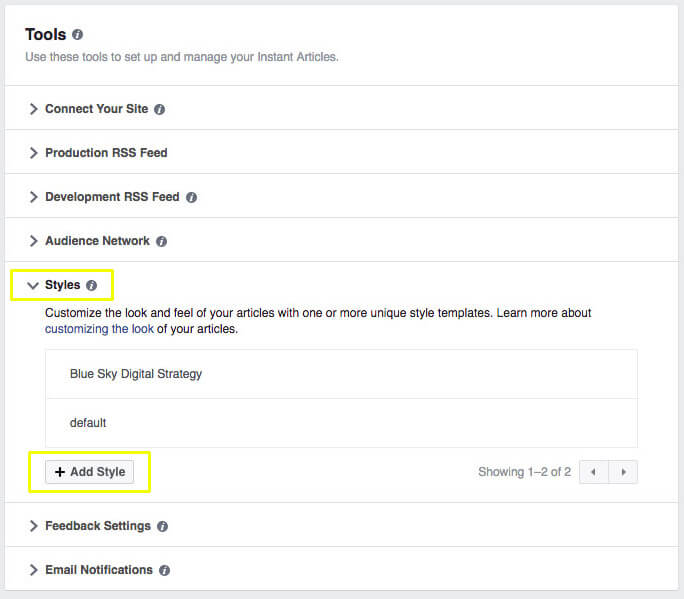
Once you’ve saved it with a name of your choice (we used Blue Sky Digital Strategy), you can come back to the plugin and add that name to the Article Style.
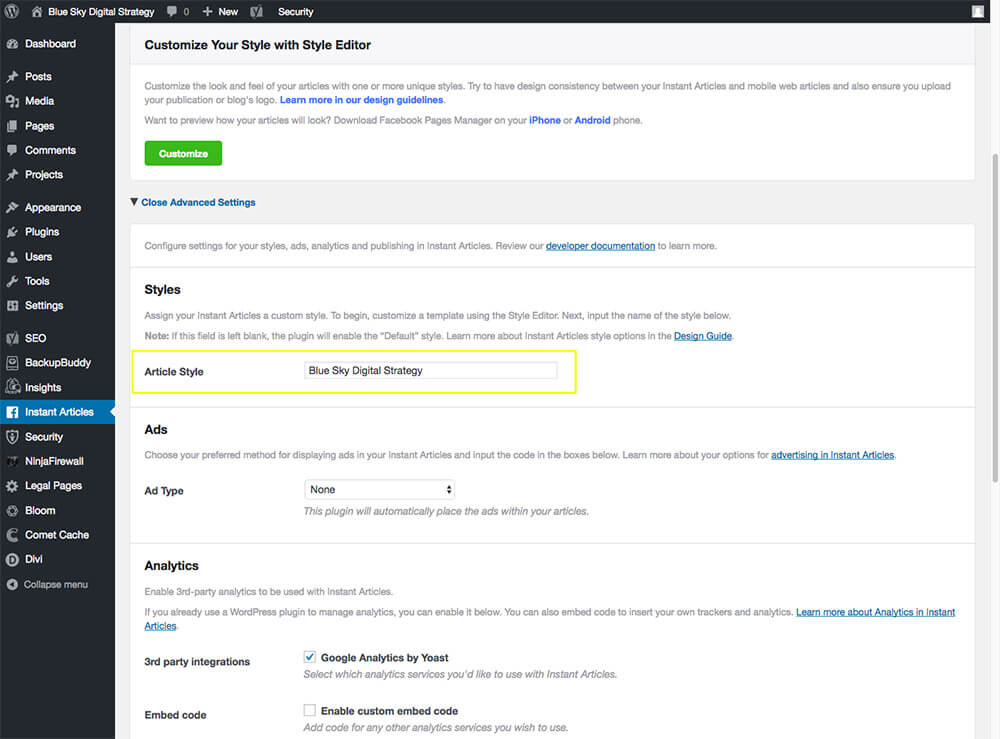
Transformer Rules
The plugin contains many pre-defined transformer rules which aim to cover standard WordPress installations. These rules are basically how Facebook translates your HTML and CSS into Instant Articles markup. However, it seems there are still quite a few people getting errors while importing posts into FBIA. You can find all of the details for the transformation by scrolling to the very bottom of each blog post in the backend of WordPress. There you can also override FBIA and tell it to publish the post even if there are warnings. If your content contains elements which are not covered by the built-in rules, you can define your own additional rules to extend or override the defaults. Once you have your site set up and before you enter the URL of your Facebook Instant Articles feed (typically http://yourdomain.com/feed/instant-articles/), you need to add some pretty basic rules. In the Settings of the plugin, go to >Already set up? Open Advanced Settings Now > Custom Transformation Rules. It is an innocuous little check box near the bottom once you’ve opened the Advanced Settings tab. Once you click the box, a textbox will open for you to insert your own rules. We created a list of useful Transformer Rules when importing our feed from a website using the Divi framework, but there are many others.
One problem I’ve encountered is that the plugin won’t save your custom rules unless you’ve dotted your “t’s” and crossed your “i’s.” We highly recommend saving your rules in a text editor so that if you make a mistake, you don’t lose your work. However, you have to watch out for introducing “smart quotes.” We’re sure we haven’t found all the possible issues yet, but here are a couple to watch for.
- If you miss a comma “,” after the bracket “}” at the end of a rule, it won’t save any of the rules.
- If you accidentally include a “smart quote,” the plugin won’t save your rules.
- Be careful using “cut & paste” from another site. You may well be introducing foreign styles that will work OK in WordPress, but they will bugger up the translation to FBIA.
Once you’ve “saved” the rules, you can feed Facebook the updated posts. Just go back to your posts in WordPress, “Edit” them and “Update” them. This works if you’ve already submitted your feed URL to FBIA before you got this far ;). Simply updating your posts forces them back into the Instant Articles feed. Give Facebook a few minutes to pull your updates, and you’ll start seeing your old posts showing up. Often they will have warnings, too, but you can edit and save the transformed post right in Facebook to solve those problems. If you’re still having issues, they have included a debug feature in the Instant Articles for WP plugin. Just click on the [Toggle debug information] link in the Instant Articles for WP window at the very bottom of your post. It will show you your original post’s HTML alongside the translation to FBIA markup. This may help you determine what you need to change in the post to make it acceptable for Facebook Instant Articles.
Other Notes
Make sure you use complete URL’s for images in your posts. If you don’t, FBIA will get confused and try to complete the URL (and often fail).
You’re Done
Once you’re approved by the Facebook Instant Articles project, your WordPress posts should automatically post to your business’ Facebook page and your Instant Articles will show up in the Facebook Feed. You will still need to share the original post on your Facebook Page. Facebook does not automatically do that for you.
